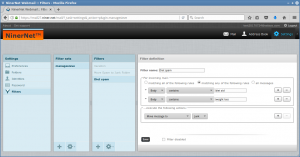Occasionally, and even more often lately, we’re asked — usually indirectly, because the “question” is more the statement that is the title of this blog post — about disk-space management when it comes to the limited email quotas that exist in every email account in the world, despite claims of “unlimited” this and “unlimited” that made by shyster hosting companies the world over.
Contrary to popular belief, you are not obligated to delete messages; you only have to move them off of the server. You can very easily do this in any full-featured email program by creating folders that are on your hard drive, as opposed to the server. Then you can archive messages by dragging them to your “local” folders, which moves the messages off of the server onto your local hard drive.
We really should create some detailed instructions on our website for this, as we’re finding this come up more often. For now though we’ll point you to this link:
Here it shows you how to create local folders, which it also calls “personal” folders for some reason, perhaps because of Microsoft’s terminology. This will mean that you will continue to have these messages (they’re not deleted), but they just won’t be available in the webmail or whenever you’re accessing your email that is stored on the server itself, such as possibly on your phone.
It refers to this page on the Microsoft website:
The video there seems to be a good summary of what you need to do. There’s a warning at the top of the page that states, “Support for Office 2013 has ended”, but the same principle applies even if the actual technique of creating local/personal folders has changed more recently in Outlook, or if you’re (very smartly) using a different email program. It has been years since I did this in Outlook myself for a client, but it works very well.
I do the same about monthly on my own computer. Once a month I archive all emails from two months previously into “local” folders on my own hard drive, thereby freeing up space on the server. The local folders are organised by year and month, so they look like this:
- 2023
- January
- February
- March
- etc.
- 2024
- January (to be created in March)
- February (to be created in April)
- March (to be created in May)
- etc.
Then, next month (March, since this is being posted in February), I will just drag all of the emails I received in January into the local “January” sub-folder under the 2024 folder. I also create a folder hierarchy for my sent messages, organised in the same way by year and month. This way I always have this month’s and last month’s emails on the server (and available on my phone or in the webmail), and anything before that on my own hard drive. However, you can archive messages by any scheme you desire, not just by date. And, of course, if there are special messages that you want available on the server at any time, just move or copy them into folders you create on the server.
We’re all used to being aware of the fact that our hard drives are finite, even though they grow exponentially every time we buy a new machine, so we don’t save every awesome cat video we see and install software as if there’s a race to install all the software we can before we die. It’s the same with our email accounts, although on a much smaller scale.
Yes, it’s great that we can use IMAP on multiple machines or devices to have access to all past messages wherever we are at any given moment. But do we really need access to that message from 18 October 1987? Sure, there may be the occasional need to have access to a really old message — especially in industries where that is regulated by law — but not necessarily at our fingertips 24/7.
We hope that helps you understand how email works. And this applies to all email accounts with all providers, even Gmail. Daily (including at this very moment as I write this) we see outgoing messages queued on our mail server for Gmail accounts that are full. Usually they bounce after a few days unless the Gmail account owner clears up some space, usually using the technique above.
If you have any questions at all about this, and you are a NinerNet client (or want to be), please feel free to contact NinerNet support. Thank-you.