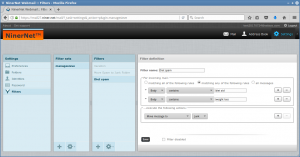Over the last five months we’ve been monitoring the effectiveness of the anti-spam systems on server NC036 with a view to setting the point at which emails are considered by the system to be spam. We have slowly lowered the cut-off point from the default of 6.2 to 3.0, and have found that at 3.0 the rate of legitimate email caught in the filter rises sharply. Therefore we have now set the default, server-wide level at 3.5. At this point we’re blocking about one thousand to fifteen hundred spams a day, and anywhere from a handful to a few dozen viruses a month.
You can set a different cut-off point for spam to your domain(s) as follows:
- Log into the mail server control panel.
- Click “Domains & Accounts”.
- Click the domain you want to manage.
- Click “Spam Policy”.
- Enter a different number in the “Classify mail as spam when score is >=” field.
- Click the green “Save changes” button.
In short, the lower you set the score the more spam is caught, but the greater the likelihood of legitimate email being classified as spam. Conversely, the higher the score you set the less spam will be caught and the lower the likelihood of legitimate email being classified as spam.
You can also manage other aspects of the spam filter on this page, but we recommend that you do not. The server-wide defaults are to enable all four checks (spam, virus, bad headers and banned files) and to quarantine spam and viruses. If you want to allow any of those four classes of undesirable emails through on your domain that’s your call, but you take full responsibility for the results. The results include everything from annoyance to compromised machines, devices and accounts. NinerNet does charge for time spent recovering and cleaning up compromised accounts.
Please note that the spam and virus filters monitor both incoming and outgoing email.
We strongly recommend, now that we have finished our evaluation, that you conduct your own evaluation of the situation with undesirable email on your own domain or domains. Once logged into the mail server control panel, please navigate to System -> Quarantined Mails. There you will find spam and virus emails to and from your domain(s) for approximately the last week. As mentioned above, if you find that too many legitimate emails are being classified as spam, you have two options: 1) Increase the score at which messages are considered spam, and/or 2) Whitelist any legitimate senders or domains that consistently receive high scores. To whitelist a “sender” (a single email address) or a domain or a domain and all of its sub-domains, follow these instructions:
- Log into the mail server control panel.
- Click “Domains & Accounts”.
- Click the domain you want to manage.
- Click “White/Blacklist”.
- Follow the instructions on the right of the page to add records to the appropriate whitelist, incoming or outgoing.
Please note that it might be tempting to add something like @yourdomain.com to the outgoing whitelist (thereby whitelisting all addresses on your domain), but we strongly advise you not to. If you do, and a machine on your network is infected with a virus or is compromised and starts spamming, the system will follow your instructions and let it all through. Please see above about our fees for cleaning up after a mess like this. The emails will likely be blocked on the receiving server anyway, and your domain possibly blacklisted. You don’t want you domain (or our mail server) blacklisted, so not whitelisting all of your users is a defence against getting your domain (and our mail server) blacklisted.
Something else to note is that it’s fairly pointless to blacklist spammers and virus senders. If you blacklist bob@example.com because he sent a virus that the virus scanner caught, you’ll also block the legitimate email he sends once he cleans up his machine and sends you an email to apologise. Similarly, spammers rarely use the same email address or domain more than a few times, so you’ll just be filling your blacklist with a lot of crap. Of course, if a persistent spammer keeps getting through the spam filter, then go ahead and blacklist them if they’re actually using the same email address or domain.
Please monitor your quarantine on a regular basis so that you notice trends and compensate for them. With our evaluation ended we will only occasionally monitor the quarantine to make human judgement calls about letting some emails through, as we have been doing over the last five months.
It is worth noting here a couple of points. One is that no spam filter is perfect. During our evaluation we have seen spam come in that was scored less than 3.5, and so will make it through the filter now that we have settled on a cut-off of 3.5. Another is that some legitimate email from senders hosted on this server — i.e., you and your colleagues and employees — has been scored above 3.5 and so has been (or will be) quarantined instead of being delivered to the sender’s mail server. This is why you need to keep an eye on the quarantine for the domains under your account, and if necessary release legitimate emails for delivery. This is how you release emails:
- Log into the mail server control panel.
- Navigate to System -> Quarantined Mails.
- Select the legitimate email or emails.
- At the bottom of the page select “release selected” from the “Choose Action” drop-down list.
- Click the green “Apply” button.
The emails will then disappear from the quarantine and will be delivered to the recipients. You may also select one of the other three “release” options if you want to release the email and add the sender to your whitelist if their email is consistently being scored highly. As mentioned above, it’s generally a waste of time to select one of the blacklisting options; there’s also no need to manually delete items from the quarantine, as they are rotated out after about a week.
With respect to your own emails being marked as spam, there are some glaring spam markers that we’ve seen commonly used that you and your colleagues and employees can avoid by following these suggestions:
- Don’t use blank subjects.
- Don’t use ALL CAPITALS subjects. If you do, keep in mind that your method of trying to get the recipient’s attention might fail completely if your message is blocked as spam.
- Avoid using very short subjects.
- Avoid using “Dear xxxx” in your salutations. Email is a less formal mode of communication than letters, and opening an email with “Dear” is a classic spam marker and will give your email enough extra points that it could push it over the cut-off score, especially when combined with other spam markers listed here.
- Update: Thanks to a client for pointing out that “Dear Bob” or “Dear Mrs. Smith” are not scored as badly as generic salutations such as “Dear sir”, “Dear madam”, “Dear investor”, “Dear home owner”, “Dear winner”, “Dear beneficiary”, “Dear friend”, “Dear you@example.com”, etc.
- Don’t send blank emails with only an attachment.
Please note that we don’t read your email. This data is gleaned from the spam reports and the reasons that certain messages were blocked because they were classified as spam.
This spam filter is much better than what we had on the old email server, and now you have access to the information it contains and control over how it works. If you have any questions or concerns, please contact NinerNet support. Thank-you.